When you're planning a road trip, there are plenty of things
you want to take with you, and a good GPS should be one of them. We all
are using Google maps now days on our phone, tablets or GPS navigator. Google
has updated its Google Maps apps with new features, including live incident
reports on road closures and new ways to find places to eat and visit. Google
map is constantly changing and keeping up with latest feature that can help to
save your lots of time on your trips.
Here
are some tips that can be more helpful in your journey for
the latest version. Let’s explore the new Google Maps.
These can be applicable
on both iOS and Android versions.
Find locations
of your choice.
Google
Map will help you to find out locations that you are planning to go. Tap on the
search bar, and then hit Explore and Google will come up with recommendations
for nearby hotels, shops, restaurants, and things to do.
Start GPS
navigation in seconds
Select
where you want to go, to do that, you can swipe the navigation banner to get a
preview of upcoming turns. When you swipe left on the navigation banner, you'll
see your next upcoming turn. Swiping right shows you any turns you might have
missed. Of course, if you want to see the whole route in a list structure, you
can also just swipe up from the bottom of the screen. They're a couple of
simple little tricks, but if they come in handy when you need them.
Go offline
Open Google Maps and search for the
area you want to cache (or just zoom in on it).
·
Tap
the search bar
·
Type
"Okay Maps" (some people report success with just "OK Maps") in the
search bar.
·
Tap
the search icon
You'll be dropped back at the maps view, and you'll
see a notification that the area was copied to your clipboard or otherwise
cached. Now, even offline you'll still be able to zoom down to the same level
you were at on that map area.
It’s not quite as easy as the old “Make available offline”
button used to make it and it might freak out every once in a while (hence it
being an ester egg), With this update, added a "Where's Latitude?"
link at the bottom of the side menu which provides more information about the
future of location sharing
See a list
instead of a map
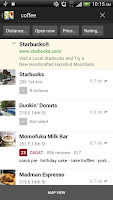 Sometimes it's easier to see a list of nearby places rather
than a mass of dots scattered across a map. To see a list of your search
results, type a search, then tap on the list view icon on the right hand side
of the bar.
Sometimes it's easier to see a list of nearby places rather
than a mass of dots scattered across a map. To see a list of your search
results, type a search, then tap on the list view icon on the right hand side
of the bar.
Drop a pin to see Street View and share the location
Street view is more fun on a desktop, but it works surprisingly
well on your phone. Just press and hold the area you want to see on the map to
drop a pin. From there you'll be given the option to enter street view, get
directions, or share the location.
You can still pinch to zoom. But now you can also double-tap
the map, hold your finger down, then scroll or down. It sounds a little weird,
but it actually feels pretty intuitive.
Rate your favorite spots
Rating and reviewing a local business is easy. Just
search for a business or restaurant, pull up its info sheet, and scroll down to
the “Rate and Review” section. Tap the number of stars you think the restaurant
deserves, write an optional review, and then tap “Publish”. Just remember, you
need to be signed into Google Maps and have a Google+ account to write a review.
Get more
information about a business
Tap on a business, then swipe the info sheet at the bottom of
the screen up or down to learn more about it. Swiping left or right will show
you similar places nearby.
Save a place for later
Have you ever walked by a place and made a mental note to
check it out later? Now you can Google Maps do that for you. Just pull up the
info sheet for the location you're at and tap save. To find the location later,
tap on the person icon in the upper right hand corner and scroll down to your
saved places.
Further
you can compare multiple modes of transportation
right on the map to find the best way there and the best way home. It provides traffic data. Incident warnings
will appear on the map where there is traffic, road closures and construction.
It will also alert you if there immediately becomes a better route to avoid
traffic.
For more information..................
For more information..................



.gif)
.gif)
.gif)
No comments:
Post a Comment